Doing Poster Sessions and Project Presentations in Hubs
As we approach the end of the year at many schools, this is the time of year when project oriented classes would be preparing to do project presentations and poster sessions. If you've been using video conferencing for class meetings, the idea of presenting projects or doing a poster session may seem insurmountable.
At IEEE VR, we tried various ways to have all the originally planned conference content be presented virtually, and I think the most successful for an online virtual world presentation format was the poster sessions and "demo" sessions. Co-watching videos and presentations is a mostly-passive activity, but being able to talk to people about their work is one of the best parts of conferences, and works surprisingly well in a virtual world, with a bit of planning and preparation.
Here, I'm going to focus on running a poster session; running more elaborate presentations with lots of media can work similarly. I'll be using Hubs for final presentations in my CS 4803/8803 mixed grad/undergrad class at Georgia Tech, by having each team make a separate room for their presentation, and we'll just bounce through them as a group. But, my class is small (under 20), so this will work. If you have a small group, I suggest trying that.
But for larger groups, a the "poster session" model we used at IEEE VR may work really well. Essentially, if you can split the presentations across a bunch of rooms, such that you will have < 20 people (including presenters) in each room at any given time, you can run what feels like a poster session, where your "visitors" bounce from room to room chatting with the presenters.
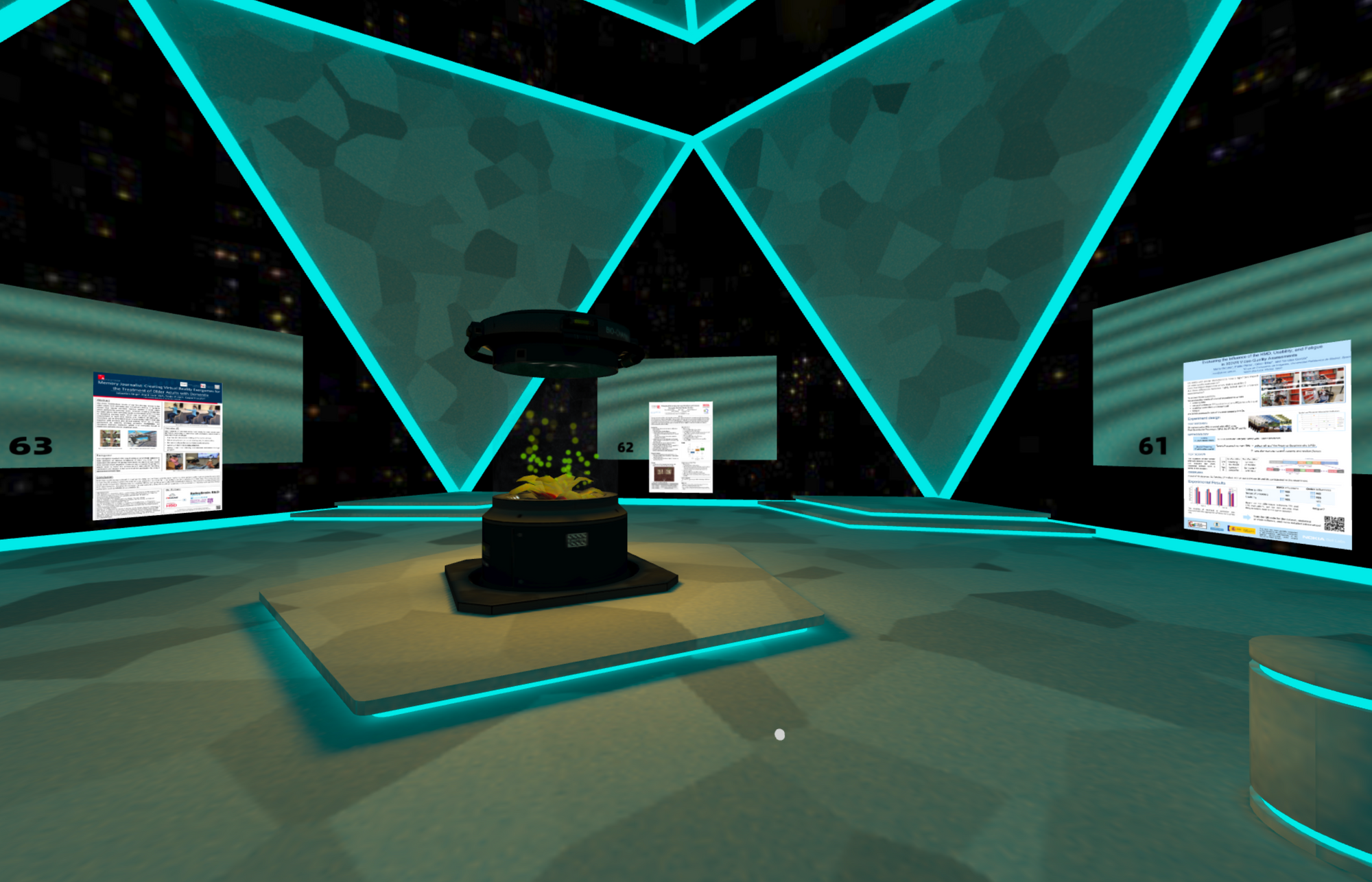
I will say up front that if you are considering a virtual poster session, you must prepare.
You need to learn whatever system you are using (here's a link to the Hubs Documentation which now has some specific ideas and suggestions for hosting events in Hubs). And perhaps at least as importantly, try and get everyone involved to spend time before the sessions ensuring they are comfortable using the software. Much like video conferencing, people need to use headphones to avoid echoing back audio, but also need to be comfortable moving around the 3D space.
The key thing to remember when using 3D virtual worlds like Hubs is that the limits on attendees per room (and complexity of the content) isn't a function of the servers, it's a function of the clients. A gaming PC on a reasonable network could hand 30 or 40 or more in a room, lots of content, many videos playing at once, and so on; a laptop with a mediocre integrated graphics card starts to struggle before you hit 20 and can't handle complex 3D content, bit images, or lots of video; a Quest or similar stand-alone display starts to struggle (audio jitter, frame rate drops) with more than a video or two and a dozen people; iOS devices can't handle the network load of lots of people (and their audio) and will only play one video at a time; and so on.
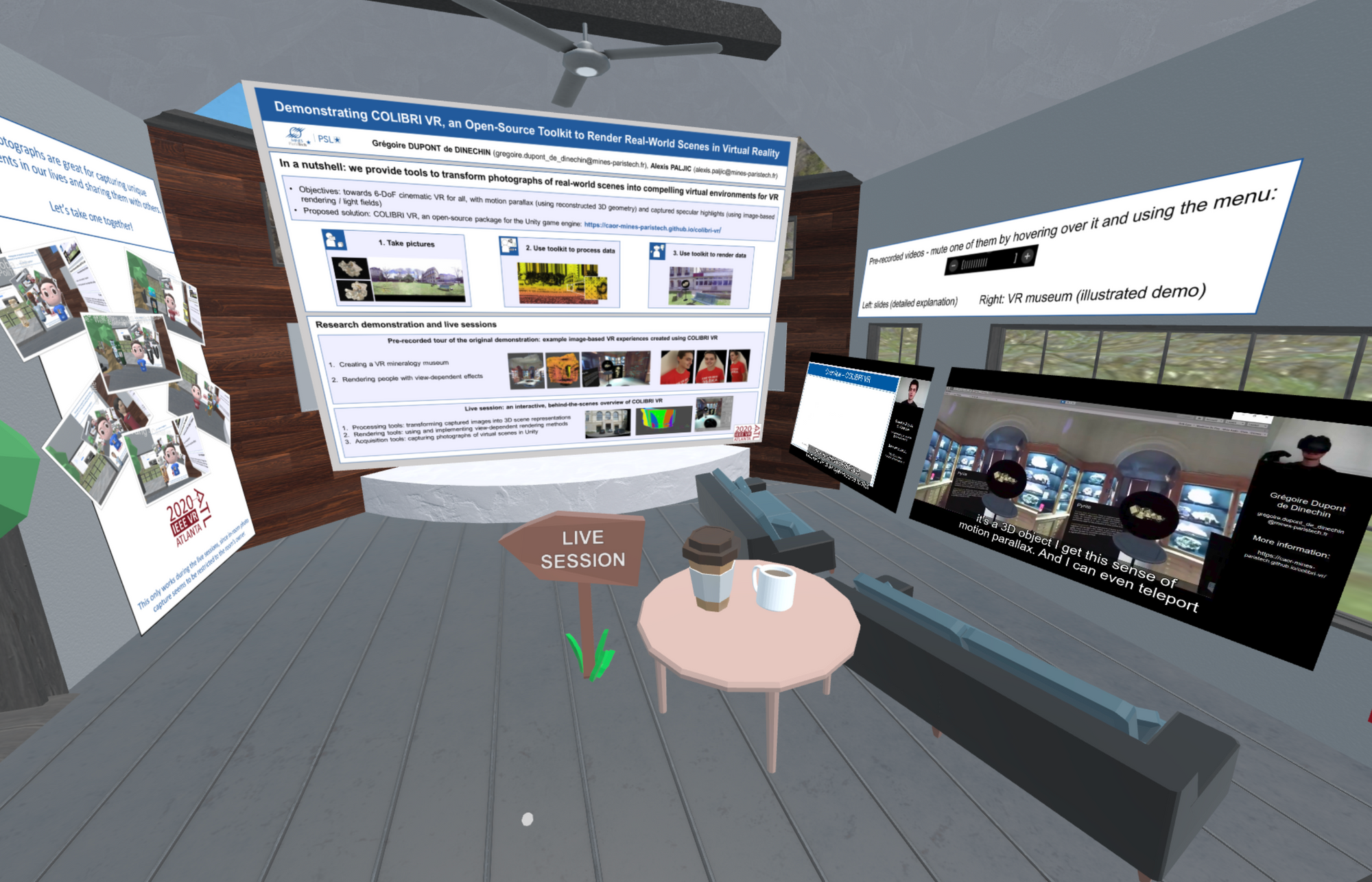
Guidelines and Suggestions for Poster Sessions
We had a poster session with ~140 posters that we spread across ~35 rooms (4 per room). Hubs supports ~20-25 people per room (which is about all any VR system can manage if you have fully symmetric movement and audio sharing, where everyone can see and hear everyone with spatialized sound – larger spaces are possible if you limit symmetry), so we decided on 4 posters per room to balance the number of presenters with the potential number of visitors (we had ~2000 registered attendees, although far less than that attended any given part of the conference).
I wrote up a little on what turns out to be a critical issue for doing conferences in immersive VR, the audio settings in the rooms. I suggest reading that, to better understand how these events will work; I use the poster room for IEEE VR as a detailed example in that post (the post also includes a link to the Hubs scene file we used). (I'll finish a second audio post soon that talks about the other spaces).
Even without the elaborate setup with had for IEEE VR, if you want to do a poster session in Hubs, here's a simple way to approach it:
- Split the posters into sets of 2-4; we settled on 4 because with 4 presenters and a set of attendees, you want the rooms to stay below 20-25 people (depending on the machines they are using), and with 140 posters, we didn't want too many rooms. If you have a lot of visitors for a few posters, perhaps do 2 or 3 instead of 4.
- We only used images for the presentations; hubs supports all kinds of media, but if you start pulling in videos and other media like 3D models, you’ll want less posters per room because the load on each visitors machine goes up. For the demo/3DUI contest sessions we ran, we gave each group their own room (there were 30 of them) and let them put whatever media they wanted, but for the shared poster rooms, we limited things to images and chatting.
- Similarly, we collected the poster images and created the rooms; there were too many things to coordinate with that many people, and we didn't want anyone being able to create content in the rooms (again, for stability and "accessibility by folks with low end devices" concerns). So we created the rooms and turned off all object creation. For a small event with a cooperative group, you could be more free-form and let people create their own content.
We didn’t end up linking between the poster rooms (we had too many, it would have been unmanageable in the short time frame we had), but there are 3 options you could consider:
- Just have send the room links to the visitors, and let them pop into the rooms one by one (essentially what we did for the conference, via a custom home page at hubs.ieeevr.online). For small numbers that can work. A nice feature of this is that you can divide your attendees into groups and give them the list in different orders (or tell them to start in different rooms, and progress forward through the list). You want to avoid "everyone tries to jump in the same room at the start" and "nobody makes it to the last room". Getting people spread out is key, as with any poster session.
- If the number of rooms is small, you could put links to all other rooms manually in each room. If you have the room URLs, you can just paste them into the hubs room and it creates a link (don't forget to pin them so they stay around). I tend to then type a text message (“Posters 5-8”) and click the little magic wand beside the message, which creates a black and white text object. I manually positioned those on the walls near the link object (and pin them).
- If the number of rooms is larger, you could do a “next / previous” scheme. We were planning on that for IEEE VR but ran out of time. Put only two links into each poster room, the next and previous rooms in the list, which creates a kind of “ring” of rooms (if you remember "web rings" that will feel familiar). The nice advantage of this is that you can then ask people to go to different rooms at the start, spreading them out, and then have them follow the links, keeping them spread out (otherwise, you run into people always trying to get into the first room).
You could use any room you want for a poster session, but please read my previous post on audio settings; if you try to use a Hubs room with the default audio settings, the experience will be frustrating. You visitors will need to get too close to the poster presenters, and audio (both avatar audio and media audio) will carry too far.
If you have any questions, please ask on any of my social media accounts; I can answer there, and update this post with more information.