Live, Recorded, and Streamed
Background: Even before we were "encouraged" to record and/or stream classes to make it possible for sick/quarantined students to keep up, I decided I wanted to do that; I knew many students wanted to be in class, but others were anxious or scared to be in a large classroom with many students. (My class is ~150 people in a room designed for 225).
Combining what I learned teaching remotely during COVID with insights and hardware acquired building a home recording and streaming setup, I created a "simple" setup that lets me teach live while recording (locally) and streaming the lecture.
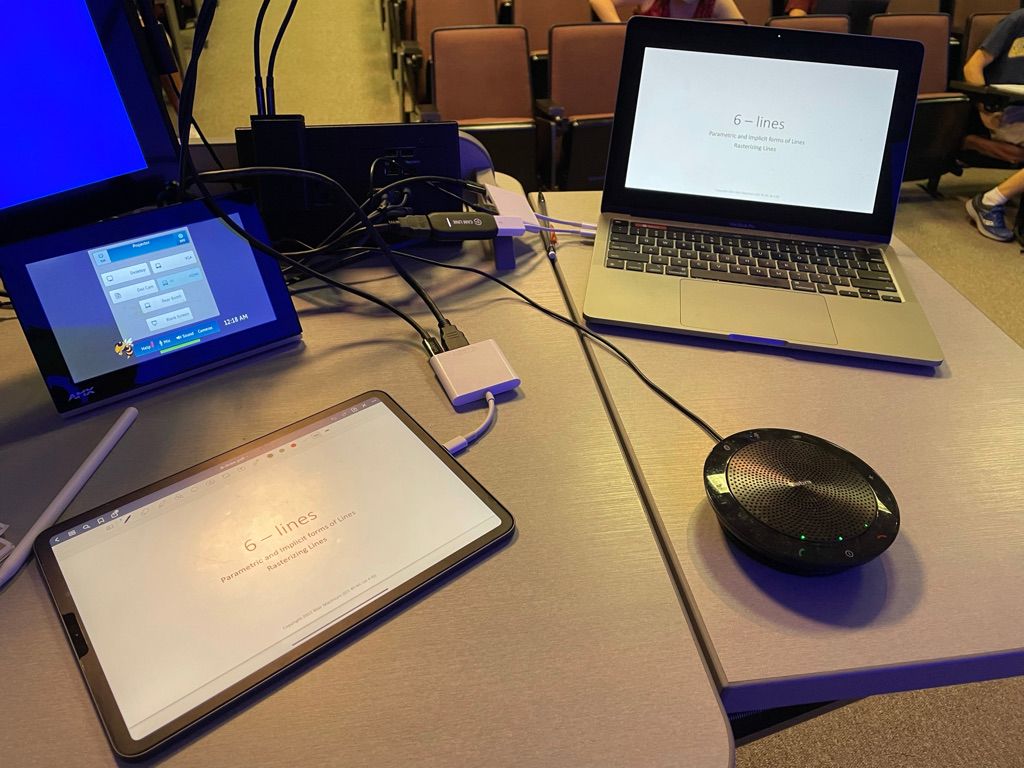
The picture above shows my setup. Here's what I'm using, and why.
- For years, I've been lecturing using a tablet instead of writing on a whiteboard, or showing passive PowerPoint. I started with my "new" Surface Pro 3, and shifted to an iPad after the first Apple Pencil came out. My style is to preload sparse slides (especially useful when I don't want to draw complex diagrams by hand) in OneNote (used for many years) or GoodNotes (my current preference), and then write on them as I lecture. I share the annotated slides with the students after class.
- I'm running the HDMI output of the iPad through an Elgato CamLink4 into my Macbook Pro, and then opening Quicktime Player and starting a "New Movie Recording". I don't actually record the video, but Quicktime Player's preview window lets me show the iPad on my mac screen. Maximizing the window puts it on it's own "space", so I can use Control left/right arrows to switch between seeing the Mac desktop and the iPad slides.
- Quicktime Player would allow the iPad screen to be captured/shown over HDMI, but Goodnotes has a very nice presenter/presentation setup, where the HDMI output only shows the content, and the iPad has an additional tools palette available. Going through the HDMI capture device preserves this setup; going directly into the Mac over USB would mirror the screen with the tool palette.
- I have a Jabra 510 USB speakerphone that I plug into the Mac. It does a better job capturing my audio than the Mac's built-in mic.
- I use the Mac's camera to capture a view of me; I position the laptop so I'm in view while writing on the iPad and standing talking.
- The HDMI output from the Mac is sent to the classroom projector, allowing me to seamlessly switch from iPad to Mac display. Since I often show code in class or demonstrate interactive applications, I need access to both.
- I connect to Microsoft Teams on my Mac (GT is an Office 365 shop) and share my display, camera, and the Jabra audio, and record the streaming session using Teams' built-in recording capability. When class ends, I stop the recording, and Teams automatically processes it to generate a transcription, saves it, and makes the video available in the channel I ran the lecture in. Having the recording make available automatically is an absolute necessity for this approach, since adding an hour to each class to edit and post a recording is infeasible.
- Finally, just in case, I also record everything locally on my Mac using ScreenFlow. I've told my students that I guarantee that I will provide a recording of the class, to remove any anxiety they might have about not attending lectures. If Teams (or, more likely, the wifi) fails, I can edit my local recording and post it after class. Sure enough, my laptop wifi connection wouldn't stay up the 2nd lecture(!) and I used the recording as a fallback. (I told the students that if even that fails, I will just re-do the lecture in the evening; I doubt I'll need to do that, but removing any anxiety they might have about watching remotely or time-shifting is essential for this to be a viable strategy).
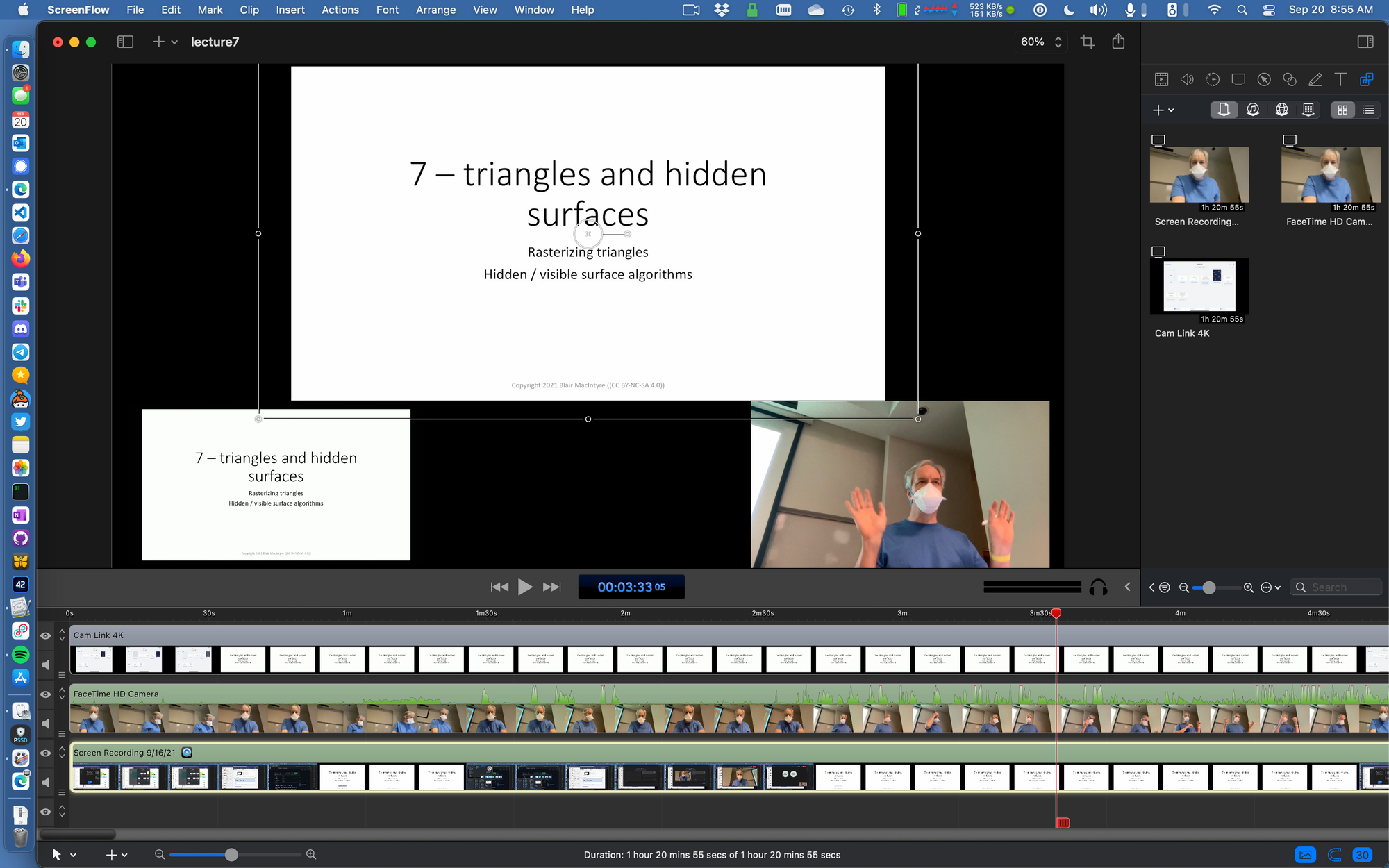
I have been using ScreenFlow for years: I've used it to record myself giving presentations at conferences, and it's what I use for making any sort of professional video of me speaking, including pre-recorded class lectures over the past year.
ScreenFlow can simultaneously capture many sources (including some remote sources), and its built-in editor supports everything I need for making quality videos easily (including decent background audio noise and green screen removal filters, the two most common ones I've used over the years). Disk space isn't really a concern on modern computers; the lecture above was 1 hour and 20 minutes and the recording used 26G of disk space.
Perhaps most importantly, ScreenFlow runs efficiently, so I can still use the laptop during the lecture and have no concerns that it will overload and crash the laptop.
That's it!
Using this setup, I can use both my tablet and computer while teaching, and the students can choose between being in class, watching synchronously live, or watching the recordings. All students have access to the recorded lectures and my annotated lecture notes, which I think is a huge win for them for review and studying.
I will likely continue this approach post-pandemic since it empowers the students to take control of their learning and use the modality that works best for them.